Integration Guide
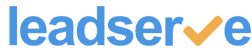
Follow these steps in order to connect your iContact account with Leadserve:
Step 1
Log in to your iContact account.
Step 2
Go to the iContact Generate Application ID page, and fill out the Application Name and Description fields. We recommend using "Leadserve" for the Application Name, but you can enter whatever you wish.
Step 3
Click "Get App ID".
Step 4
Select API 2.0 from the Show information for list, then click the enable this App ID for your account link.
Step 5
Enter a password (different than your iContact login password) in the Create a Password field, then click Save.
Leave this page open, as you will need your Application ID to complete the next steps.
Step 6
Go back to Leadserve and enter your newly created iContact App ID and iContact API password into the appropriate fields.
Step 7
Enter your iContact Username (the Username you use to log in to your iContact account).
Lastly, enter your iContact List ID. We will send your new subscriber leads to this list. To find the List ID, click on the desired list in your iContact account and view the URL in your browser. Look for "groupid=". (Example: groupid=L123825). Your List ID is the numeric value that follows the letter "L".
Here's what a completed Data Transfer form looks like: