Frequently Asked Questions
Pricing depends on the data points you are collecting, along with the category of business you operate.
Our categories are broad so we suggest just picking a category that's the closest fit to your business. Additionally, we will use your ad copy itself to make sure your Offer is assigned to the most relevant sites within our ad network.
To make a payment go to Account Settings>>Payments in the Leadserve Navigation bar.
Generally, Offers are approved within 1-2 Business Days.
New Offer Setup Guide
Explore our New Offer Setup Guide for an introduction on setting up your Offer.
Account Management
Changing your password
You can change your password at any time. To do so, visit Account Settings>>User Access.
Receiving announcements and notifications
You can change the email address we send announcements and notifications to in Account Settings>>Preferences. You are only required to have a billing contact. If you choose, you can add a sales and technical as well.
Terms & Conditions
Our most up-to-date Terms & Conditions can be found here.
Campaigns & Offers
Generating Leads
You can begin generating Leads with Leadserve as soon as you create an Offer and fund your account.
In the Basic Info section of your Offer setup, you can choose to begin generating Leads as soon as your Offer has been submitted and approved. In that case, your Offer will start being shown to consumers and receiving opt-ins as soon as it is approved. If you choose to set a specific start date, your Offer will not be shown to consumers or receive opt-ins until that date.
The number of Leads you can generate for your Offer is limited by your budget and by your selected audience. In general, an Offer will generate Leads more quickly the broader the audience and the higher the daily budget is. If you pay more than the minimum Cost Per Lead, your Offer is likely to receive increased traffic, causing it to generate Leads more quickly.
Campaigns
Use Campaigns to keep your Offers organized. Each Offer must be assigned to one Campaign, but there is no limit to the number of Offers assigned to a Campaign. You will never receive duplicate Leads for Offers that are in the same Campaign.
Offers
The Offer is the advertisement that gets shown to the website visitor. Check out our New Offer Setup Guide for an introduction to Offer setup.
When you create an Offer, you will be prompted to assign it to an existing Campaign or create a new Campaign. You can assign multiple Offers to a single Campaign. There is no limit to the number of Offers you can assign to a Campaign.
You can pinpoint the geographic reach of your Offer by selecting the zip codes, cities, states or countries where your Offer will be displayed. We will display your Offer on websites and mobile apps in the Opt-Intelligence publisher network. You can set a start and end date by choosing dates in the Scheduling Panel during Offer Setup.
All Offers require approval before being displayed. When your Offer is approved you will receive an email. You can turn off an Offer at anytime.
Offer Categories
Our categories are broad so we suggest choosing a category that's the closest fit to your business. Additionally, we will use your ad copy itself to make sure your Offer is assigned to the most relevant sites within our ad network.
We do not recommend setting up multiple Offers with different category selections. Often times client's do this with the objective of receiving more Lead volume, but unfortunately, based on the way our optimization engine works, it can actually have an opposite effect. Please keep this in mind.
For your convenience, here is the list of categories that you will find when creating your Offer, along with a brief description:
B2B
Businesses owners and/or decision makers
Beauty & Fashion
Retailers, services, websites, blogs, and/or newsletters related to beauty and fashion
Entertainment
Websites, blogs and/or newsletters related to entertainment
Food & Dining
Restaurants or services, websites, blogs, and/or newsletters related to food
Health & Fitness
Retailers, services, websites, blogs, and/or newsletters related to health or fitness
Home & Family
Retailers, services, websites, blogs, and/or newsletters related to the home or family
Investing
Money managers, software, websites, blogs and/or newsletters targeting people with a strong interest in making investments
Market Research
Panels or websites, blogs and/or newsletters related to market research
News & Education
Products, websites, blogs and/or newsletters related to news or education
Nonprofit
Products, websites, blogs and/or newsletters related to businesses operating as a non-for-profit
Personal Finance
Products, services, websites, blogs and/or newsletters related to personal finance
Retail & E-commerce
Retailers, services, websites, blogs and/or newsletters where other available categories are not a strong fit
Social
Services and websites that consist of a social platform, and community of users
Travel
Retailers, services, websites, blogs, and/or newsletters related to travel
Work Opportunities
Services, websites, blogs, and/or newsletters focused on helping people find jobs or opportunities to earn extra income
Data Points
Data Points are the pieces of information you receive for each Lead you generate, like First Name, Email Address, and Phone Number.
We recommend you select only Data Points which will directly contribute to your Campaign goals. Email address, country, time stamp, and IP address will be provided to you for all Leads at no additional charge. If you select additional Data Points, such as mailing address or phone number, your Lead volume may be impacted and the recommended Cost Per Lead will increase.
You can add or remove Data Points at any time. From the Campaigns & Offers List, select the Offer you'd like to make changes to. Selecting "Edit" next to the Audience & Budget section will allow you to add or remove Data Points. Changing your Data Points may change your recommended Cost Per Lead and affect your Lead transfer; you will be prompted to make all necessary updates and submit your changes for approval. If your Offer is live it will continue to generate Leads, but changes will take effect only after they have been approved.
Targeting Audiences
Keep in mind that the narrower the audience you target, the fewer people will see your Offer. You can make changes to your audience targeting at any time. You can choose a unique target audience for each Offer you create. You will be prompted to select an audience when you create an Offer.
Changing Cost Per Lead and budget settings
You can change your Cost Per Lead (CPL) and budget settings at any time in the Audience & Budget section of your Offer. CPL and Budget changes, go into effect immediately and do not require approval.
Pricing
Choosing the optimal Cost Per Lead (CPL) depends on the Data Points you are collecting, along with the category of business you operate.
When you set up an Offer in Leadserve you will have the ability to see all the different pricing recomendations available. Our recommended pricing is based on our overall network performance, and the rate that is ideal in order to best compete with other Offers of a similar nature.
Generally, for Business to Consumer products/services we recommend pricing between $.45 and $5.00 per Lead.
For Business to Business products/services along with investing-focused leads we highly recommend pricing between $3.50 and $12 per Lead.
Budgets
Daily Budget: the amount of Leads in dollars you would like to generate per day. Keep in mind you may go slightly over this amount once in a while based on the audience size and popularity of the offer.
Monthly Budget: the amount of Leads in dollars you would like to generate per month. A month is based on the actual calendar month. On the first day of the new month your monthly budget will reset and you will begin to generate Leads again.
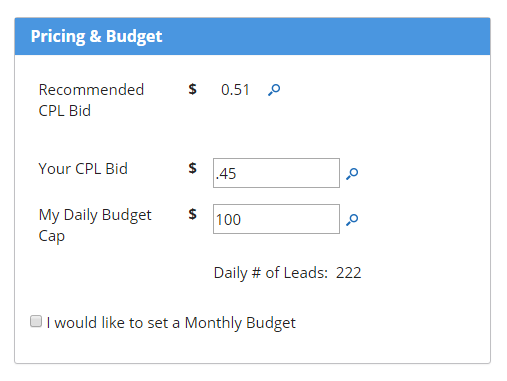
Turning off your Campaign or Offer
You can turn off a Campaign or Offer by navigating to Manage Campaigns>>Campaigns & Offers list, selecting the Campaign or Offer, and changing its status under Basic Info. Turning off your Campaign will turn off all Offers associated with that Campaign. If you turn the Campaign back on, you will need to turn on each of the Offers. Both the Campaign and the Offer must be "On" for the Offer to generate Leads.
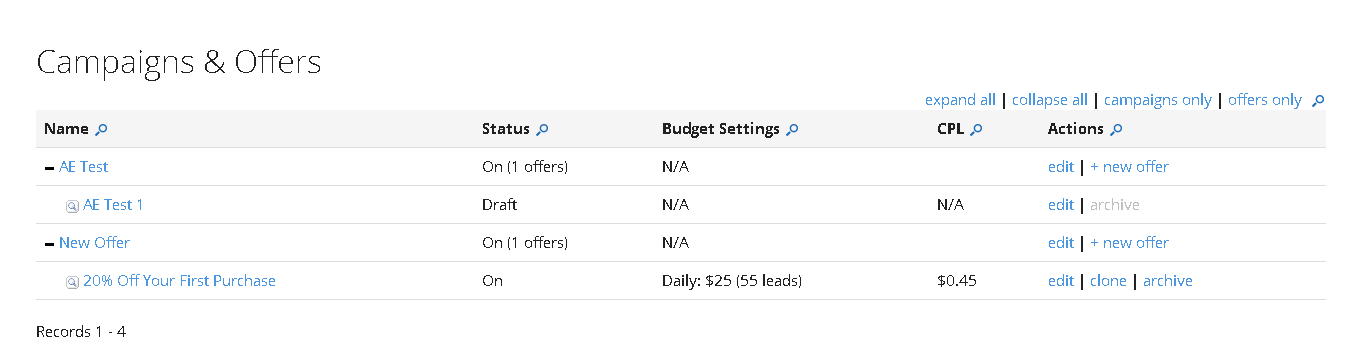
5 Tips for a Successful Campaign
Target: Define your audience. If your business is local, make sure you reach potential subscribers in the relevant ZIP codes. Decide if you want both males and females and what age range is most likely to be your customer. Leadserve will prompt you to select appropriate targeting as you set up an Offer.
Tailor: Tailor your Offer copy (Headline and Description) and Offer image to your target audience. For example, you may want to display different Offer copy to males versus females or people in their 20s versus 30s. Be clear and concise in your messaging. Most importantly, be honest and straightforward in order to generate interest from people who genuinely want what you are offering.
Test: Begin your Campaign slowly. Limit (cap) the number of subscribers you’ll receive per day. Capping your Offers at the beginning will give you time to evaluate your results. You may want to experiment with different Offer copy and images. Once you are satisfied with the Leads you are generating, you will be ready to increase your caps.
Track: Track your new Leads to see how often they are making purchases and taking other actions that provide value to your business or organization. Tracking these actions will provide insight into the Offer targeting and messaging that is most effective. We recommend sending email to your new Leads from an email marketing platform that provides easy-to-use tracking tools.
Tend: Tend your Leads like a garden. You should send at least 4 emails within the first 7 days of receiving a new Lead. It’s best to strike while the iron is hot. And don’t give up if a Lead doesn’t make a purchase after one or two weeks. Leadserve users report Leads turning into paying customers weeks or even months down the road. Keep sending newsletters and special promotional emails – the Leads are yours to keep, so use them!
Autoresponder Emails
Overview
Autoresponder Emails give you the opportunity to send your Leads more information about your Offer and business. Every Autoresponder Email sent through Leadserve will automatically include an unsubscribe link, information about when and where the opt-in occurred, and the IP address of the subscriber's device. Choosing to use an Autoresponder Email will not affect your Cost Per Lead. You can create 1 Autoresponder per Offer, and the Autoresponder Email will be delivered immediately after the user opts in.
Autoresponder Email Format
Your Autoresponder Emails will be delivered in HTML whenever possible. As a best practice, we automatically generate and include a text version when sending. Our Autoresponders also support full HTML styling attributes. If you do not know HTML, that's okay. We will style the email for you.
The "Preview" window will show you exactly how your email will look.
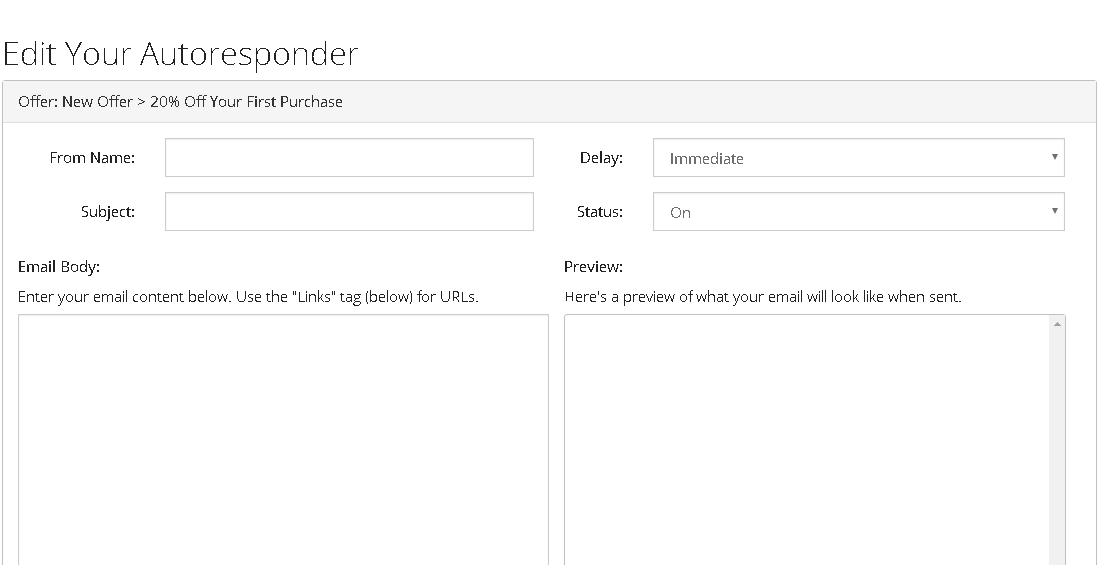
Tags
The "Links" tag will allow your link(s) to be clickable and trackable within Leadserve Reporting. This tag will allow us to report back to you on your overall click percentage.
The "Email" tag allows you to include the recipient's email address in the body of the email.
Other tags for first name and last name are available, as long as your Offer is collecting them as Data Points.
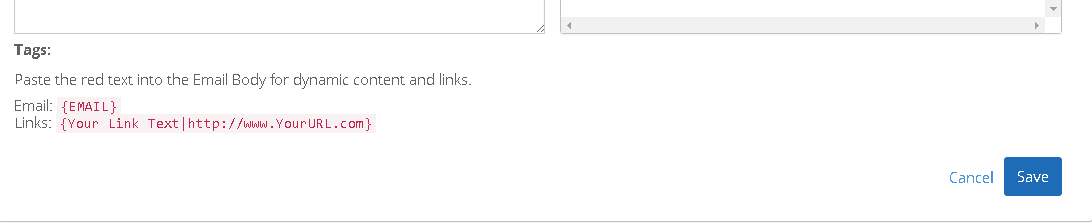
Responding to an Autoresponder Email
Your Autoresponder Email cannot be responded to because it is sent from an inbox that is unattended. However, you can include your email address in the body of your Autoresponder and direct inqueries there.
Autoresponder Email Approval
Generally Offer approval takes 2-3 business days and Autoresponder Emails are approved within the same timeframe.
If you edit an existing Autoresponder your original version will be live until your edits are approved.
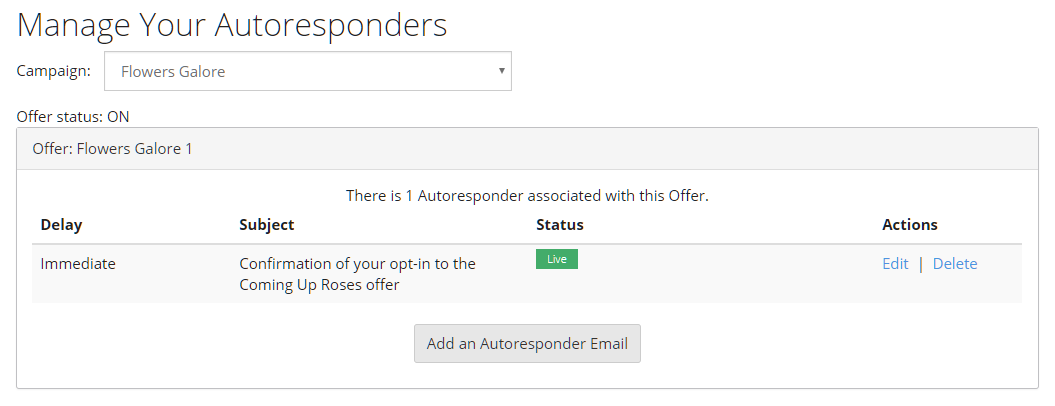
Lead Transfer
Receiving Leads
During Offer setup, you will tell us the most convenient delivery method for your Leads. We can send Leads in a variety of different formats, including email, FTP, and .CSV Files. We can also deliver Leads directly into your email marketing platform, like Mailchimp or Constant Contact.
Integrations
Depending on the company you are using you may be able to receive Leads directly to your email marketing platform, like Mailchimp or Constant Contact. Here's a list of our integration partners. And, feel free to check out our Data Transfer center here for more information.
Sending Leads to Multiple Email Addresses
You can edit an existing Lead Transfer in Manage Campaigns>>Campaigns & Offers List. Select the Offer you'd like to edit, then select "Edit" in the Lead Transfer section. Make sure that you have chosen to receive Leads in a batch file via email. In the Email Transfer Destination field, separate multiple email addresses with a comma.
File Type
We can send your leads to you in a variety of different ways. One way is in a .CSV file, a .CSV file is a widely supported filetype which stores data in a table-structured format. You can choose this option during the Offer Setup step.
Making Payments
Payment Requirements
Credit card is our standard method of payment. After setting up your first Offer, you will be prompted to enter your credit card details. You can then modify your details at anytime in Account Settings>>Payments.
When using the "Pre-pay" billing type, the minimum payment to fund your account is $25.